Jul 20, 2023
Calendar: Add Shared Calendar to Outlook
Windows
- Open Outlook
- Click the calendar icon in the lower left hand corner of Outlook.
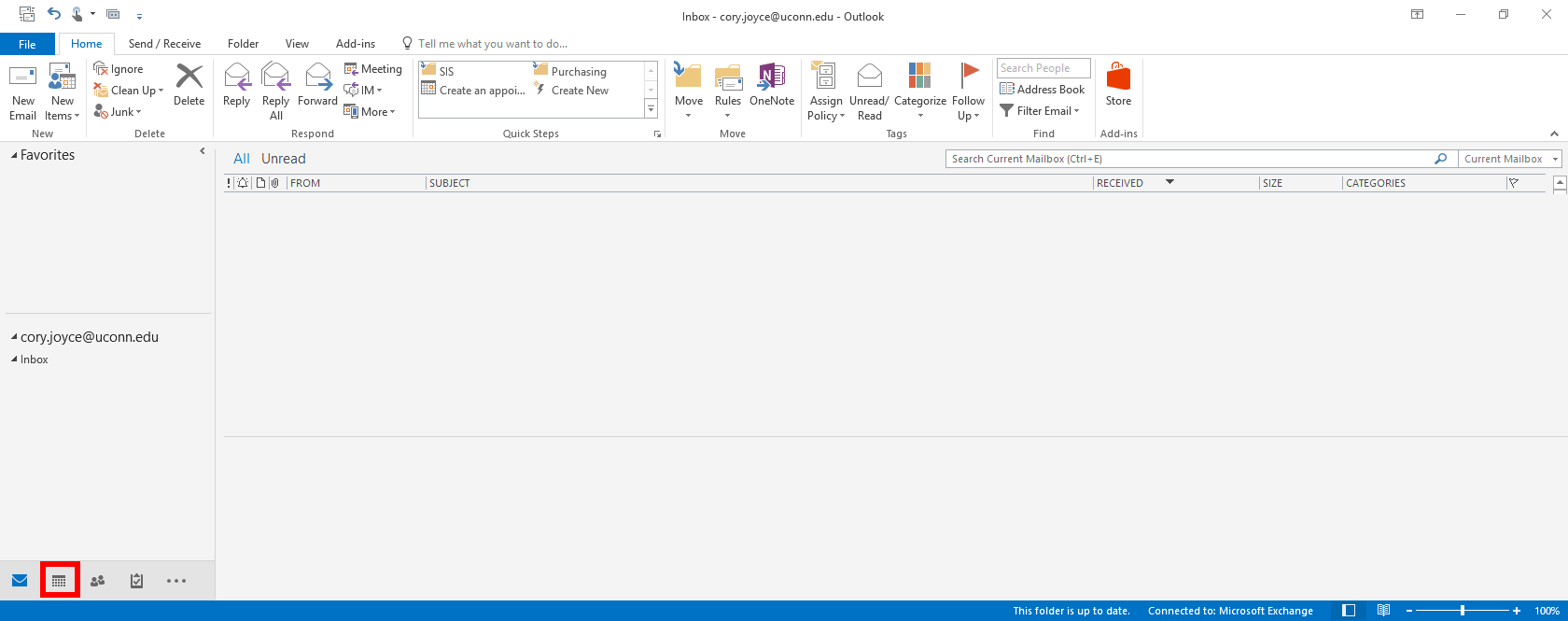
- Click on the Home button in the ribbon at the top left of Outlook
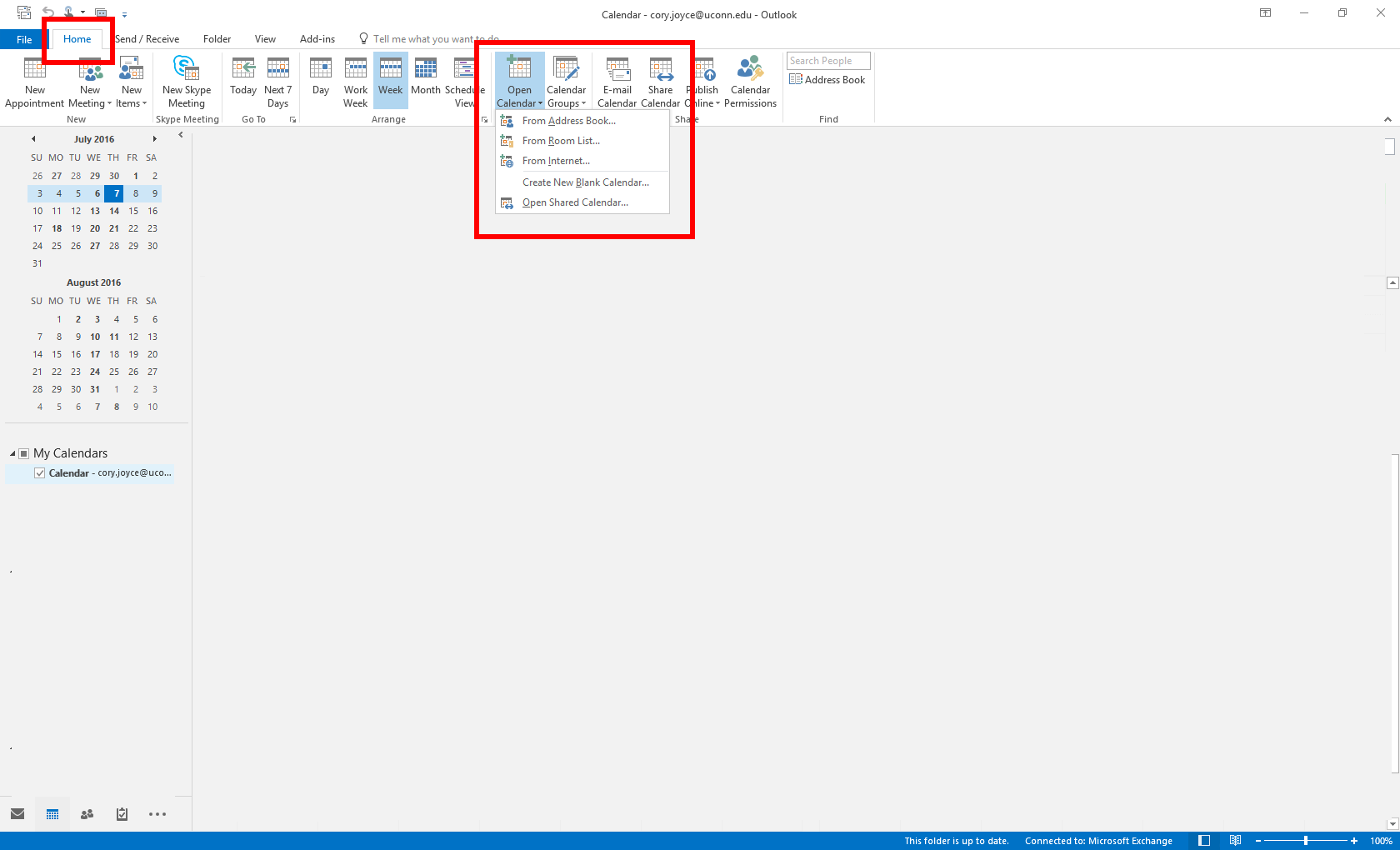
- Click on the Open Calendar button in the Home ribbon (may be named +Add Calendar)
- Click the Open Shared Calendar option.
- Click the field next to the Name button
- Click OK
- Enter the name of the calendar you are looking for and then click Go to search.
- Highlight the name of the calendar when found and click OK



